
How to Customize Your Automated Emails
Resource Center > Getting Started with your Vitris Portal > How to Customize Your Automated Emails
How to Customize Your Automated Emails
1. Login into Vitris Portal
2. Go to Communications.
3. Click on your primary and secondary color options and type in the HEX or RGB color code of your brand colors.
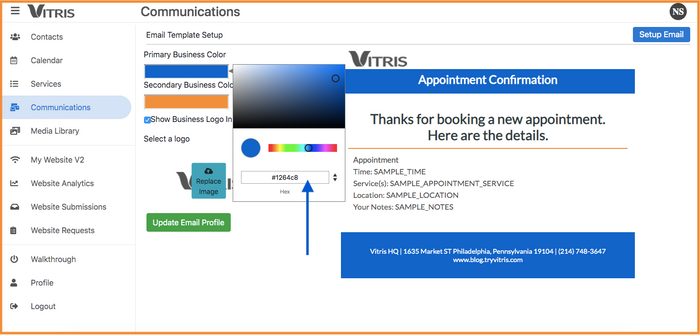
4. Check the box that reads Show Business Logo in Emails
5. Click Upload Image and select your logo from your Media Library.
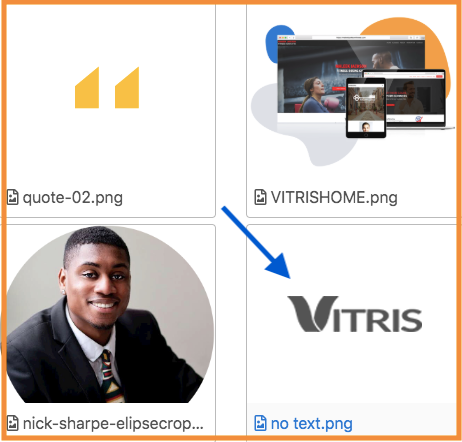
6. Then click Update Email and you’re good to go!
ProTip:
When uploading your business logo to your customized email , remember that you can only upload a photo that has already been uploaded to your Vitris Media Library.
Need More Help? Check out this video!
Have more questions? We're happy to help.
Contact us today to get advice and answers from our expert team.